The optimal solution for teams that want absolute control of their forms data.
Initiate the collection of form submissions from your Svelte form using formzillion.
Simply create your form in formzillion and insert your form-id into your form.
This guide will demonstrate the quick process of adding a contact form to your Svelte project and connecting it to Formzillion for submission handling.
How to create a Svelte Contact Form
Sign in to your Formzillion account and create a new form with name Svelte Contact Form or a similar identifier. Formzillion will assign a unique form ID specifically for identifying your Svelte form.
To initiate the project setup, let's follow the instructions provided in the Svelte Getting Started documentation. Open your terminal and execute the following command to create a new site:
Copy
Navigate to the newly created directory for your website:
Copy
Run the development server:
Copy
You can now access the site in your browser by visiting https://localhost:5173. Below observe the sample site displayed on the screen:

Great job! You have successfully created a new Svelte site. Now, let's proceed to learn how to add a contact form into your project.
To integrate the Formzillion form endpoint with your Svelte project's contact form, follow these steps:
Copy
To enhance the appearance of the form, you can apply custom CSS. Add the following code snippet to the bottom of the +page.svelte file located in src/routes/contact/:
Copy
Now, with the applied styling, the form has an appealing visual design that appears as follows:

To successfully submit your form to Formzillion, ensure that you include the 'FORM_ID' in the provided form code. This 'FORM_ID' should correspond to the ID assigned to your specific Formzillion form.
And there you have it! Once you fill out and submit the form, you will be able to view the default submission thank you page.
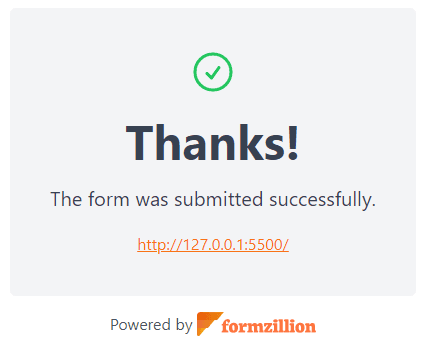
Congratulations! Your Svelte site now has the contact form powered by Formzillion!